Add Daily Alert to Your Phone's Home Screen
On iPhone
- Open up a web browser on your phone. Go to dailyalert.org.
- At the bottom of the screen you will see a "Share" button that looks similar to this:
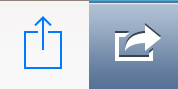
- Click the "Share" button. This should open a menu. In this menu, click "Add to Home Screen".
- On the next screen click "Add" button in the top right corner.
On Android
- Open up a web browser on your phone. Go to dailyalert.org.
- At the top right of the screen you will see a menu button that looks similar to this:

- Click the menu button. This should open a menu. In this menu, click "Add to Home Screen".
- You will see this or similar overlay:
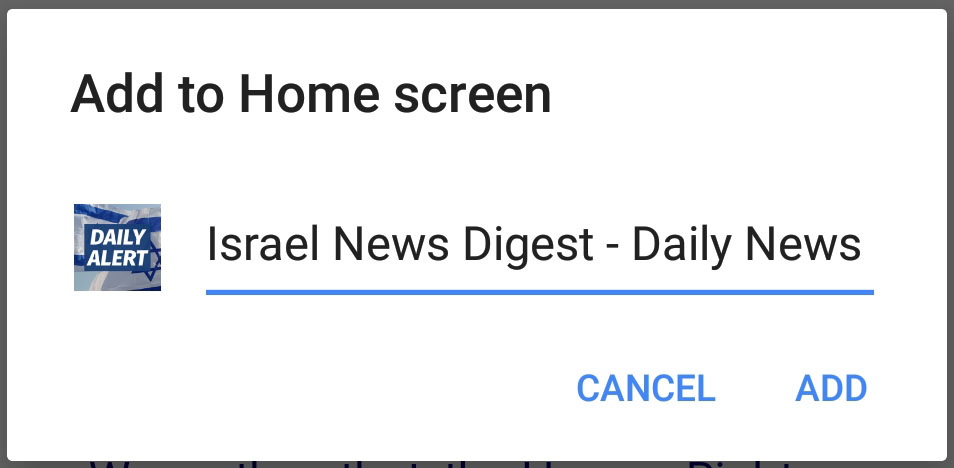
- Click "ADD"
This should add a DailyAlert icon to your Home Screen.